Roku
1. Go to the Roku Channel Store and download the SpectrumU app.
2. When the SpectrumU app is opened, it should display the SpectrumU “Let’s Get Started” activation screen.
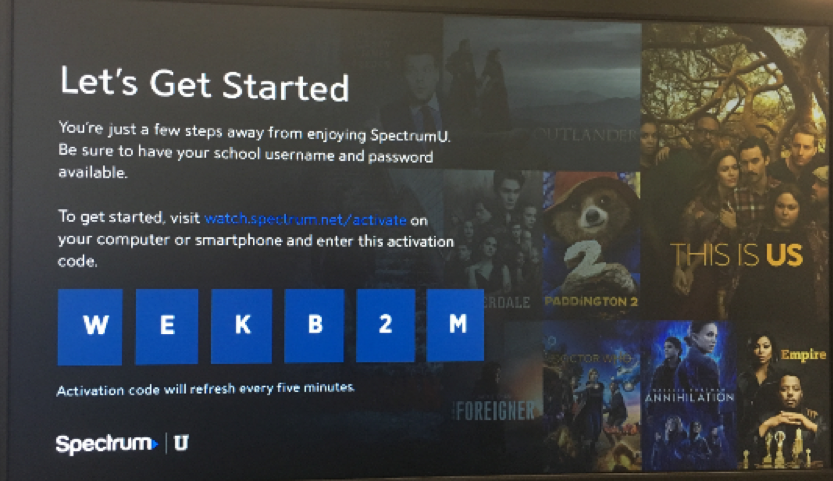
If, when the app is launched, it asks for a User ID it may mean that the Roku is not connected to a ResNet network. Please go to Settings > Network > About and confirm that the Roku is connected to a ResNet network. If this issue persists, please contact ResNet at resnet@ucsd.edu or 858-246-4357 for additional assistance.
3. From a computer or smartphone, visit watch.spectrum.net/activate, enter the activation code that’s displayed on the Roku and click Submit.
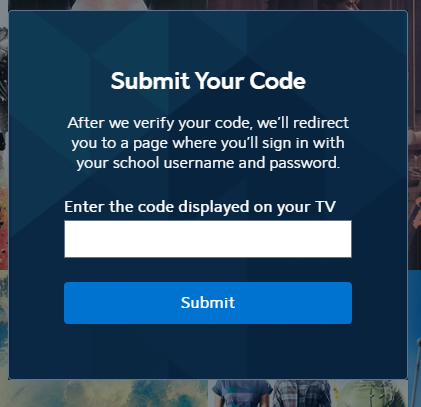
4. In the "Enter your school domain" dialog, enter UCSD.edu and click "Submit."
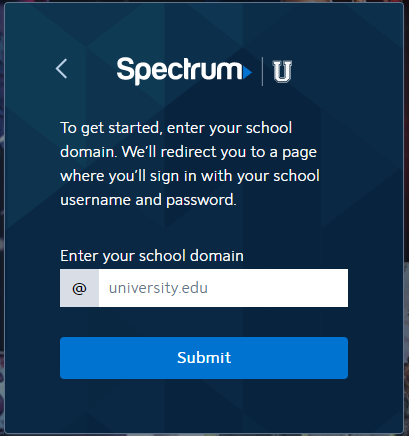
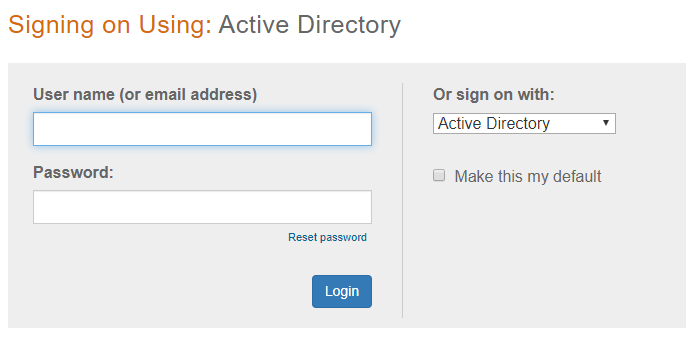
6. After signing on, you'll be redirected back to the activation page.
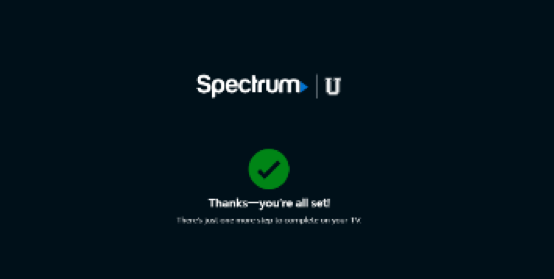
7. After a few moments, the Roku will change from the activation screen to an End User License Agreement (EULA) screen. This screen is only shown the first time you use the Spectrum TV app.
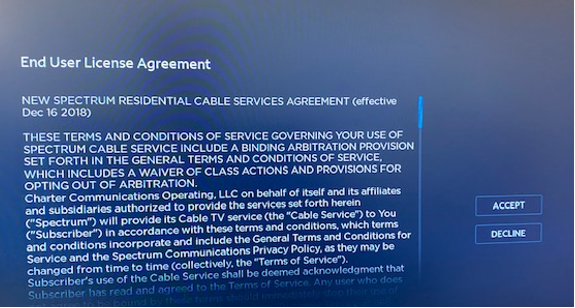
8. After selecting "Accept," the “Welcome to SpectrumU” screen will appear. Select Watch TV to open SpectrumU.
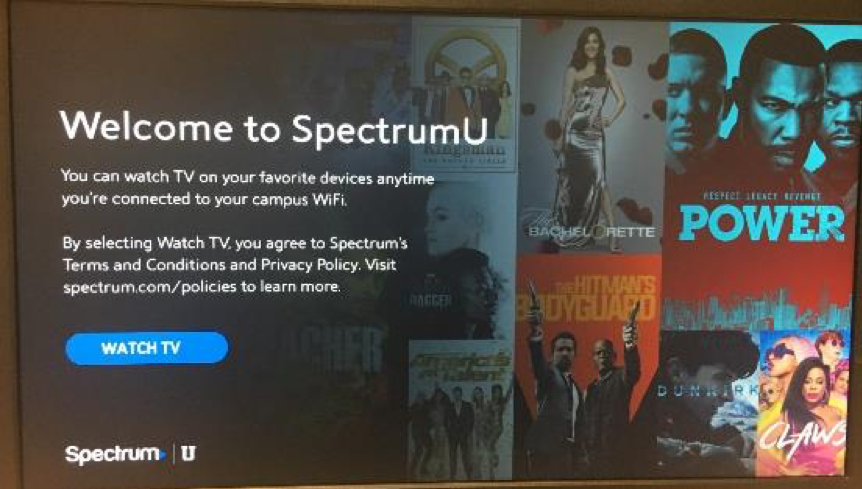
After the activation, the SpectrumU app will automatically authenticate the next time it’s launched, so you won’t need to sign-on again until the authentication token expires in sixty days.
Apple TV
1. Go to the Apple TV App Store and download the SpectrumU TV app.
2. When the SpectrumU TV app is opened, it should display the SpectrumU “Let’s Get Started” activation screen.
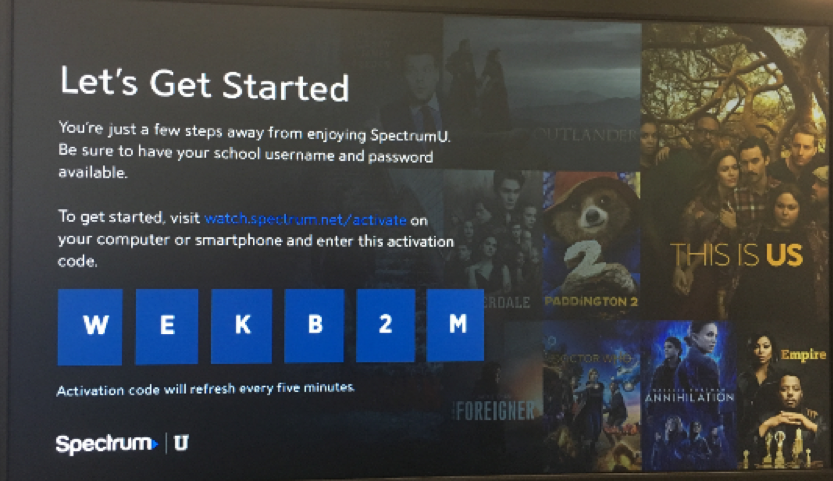
3. From a computer or smartphone, visit watch.spectrum.net/activate and enter the activation code that's displayed on the Apple TV and click "Submit."
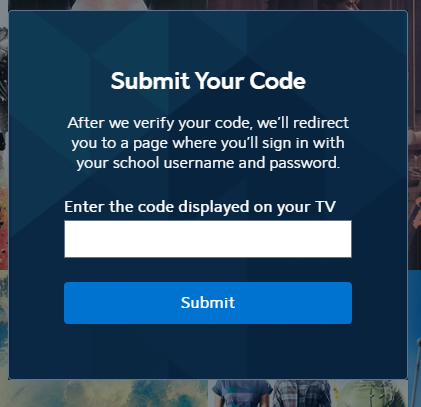
4. In the "Enter your school domain" dialog, enter UCSD.edu and click "Submit."
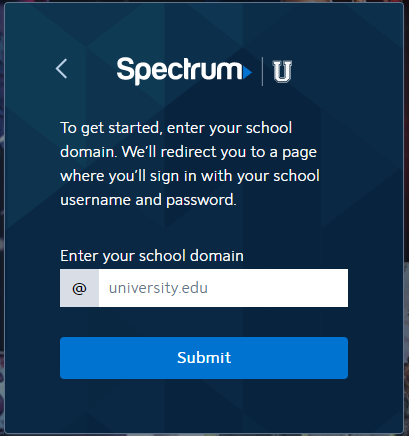
5. Once the activation code has been verified, you will be redirected to UCSD's Single Sign-On portal. Enter your Active Directory username and password and click "Login."
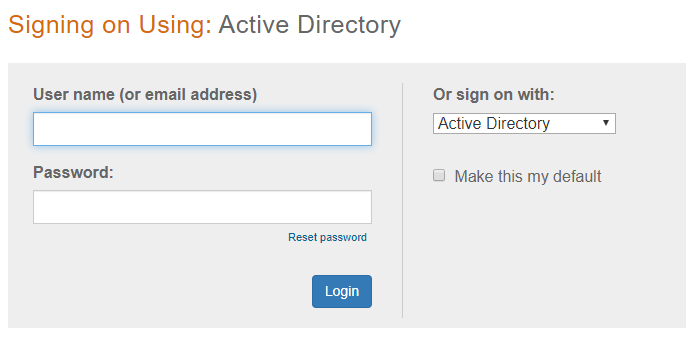
6. After signing on, you will be redirected back to the activation page.
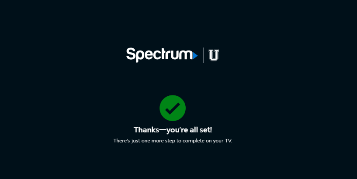
7. After a few moments, the app will update from the activation screen and will show live TV.
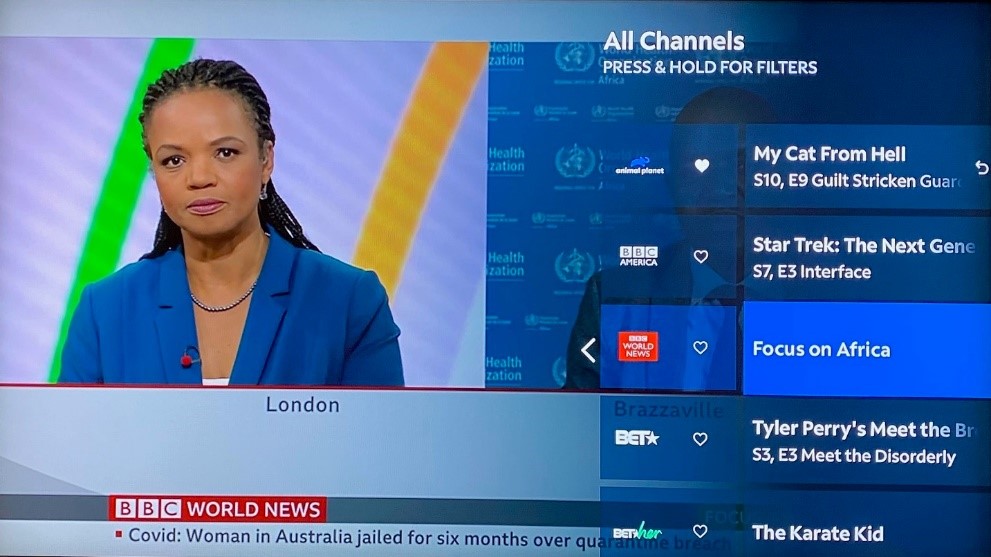
After the activation, the SpectrumU app will automatically authenticate the next time it's launched, so you will not need to sign-on again until the authentication token expires in sixty days.
Mobile (iOS and Android)
1. Go to the Apple App Store or Google Play Store and download the SpectrumU TV app. When the app is opened, it should display the “Let’s Find Your School” screen. Enter UCSD.edu and click on Submit.
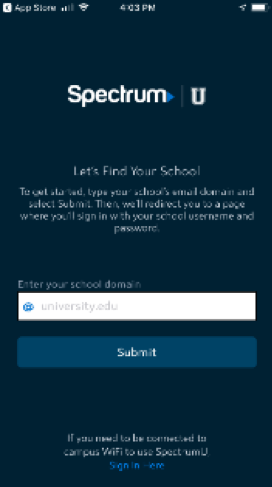
If, when the app is launched, it asks for a username and password, you may have downloaded the Spectrum TV app. Please make sure you’re using the SpectrumU app to watch services provided by UC San Diego / Housing, Dining and Hospitality.
If you had previously downloaded SpectrumU, but the app is not working, check to see if you have the most recent version. Update the app if there is a newer version available.
2. After clicking Submit you’ll be redirected to UCSD’s Single Sign-On portal, enter your Active Directory username and password and select Login.
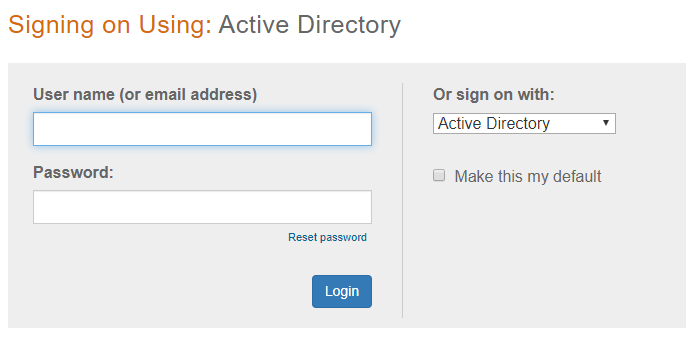
3. After signing on, you’ll be redirected back to the SpectrumU app. Select Watch TV to open SpectrumU.
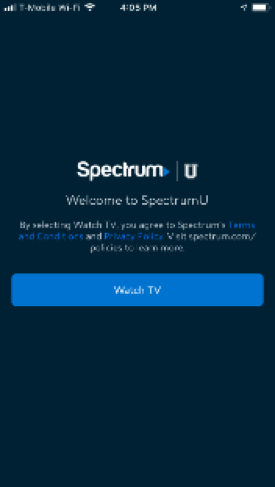 4. After your first sign-on, SpectrumU will automatically authenticate the next time it’s launched, so you won’t need to sign-on again until the authentication token expires in 14 days.
4. After your first sign-on, SpectrumU will automatically authenticate the next time it’s launched, so you won’t need to sign-on again until the authentication token expires in 14 days.
If you see a banner at the bottom of the app asking you to “Connect to Campus WiFi” for more, this indicates you’re not using a ResNet network and, due to programming restrictions, some channels will be unavailable.
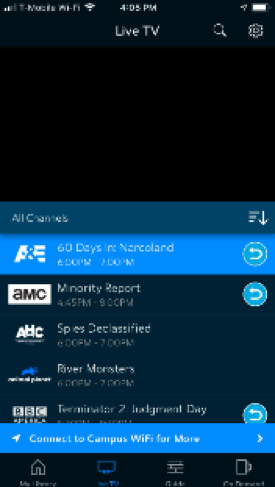 5. The full channel lineup will be available when you are connected to a ResNet network. If it looks like you are connecting to a ResNet network and you are still experiencing this message, please contact ResNet at resnet@ucsd.edu or 858-246-4357 for additional assistance.
5. The full channel lineup will be available when you are connected to a ResNet network. If it looks like you are connecting to a ResNet network and you are still experiencing this message, please contact ResNet at resnet@ucsd.edu or 858-246-4357 for additional assistance.
Please see the SpectrumU channel lineup section at the end of this document for a full channel listing and which channels would not be available when not using a ResNet network.
Browsers
1. Navigate to https://watch.spectrum.net/
2. You do not need to fill in a username and password here, instead go to the bottom of the “Sign In to Get Started” dialog, and click on “Sign In to SpectrumU”.
Note: This dialogue may appear in one of the two ways shown below. 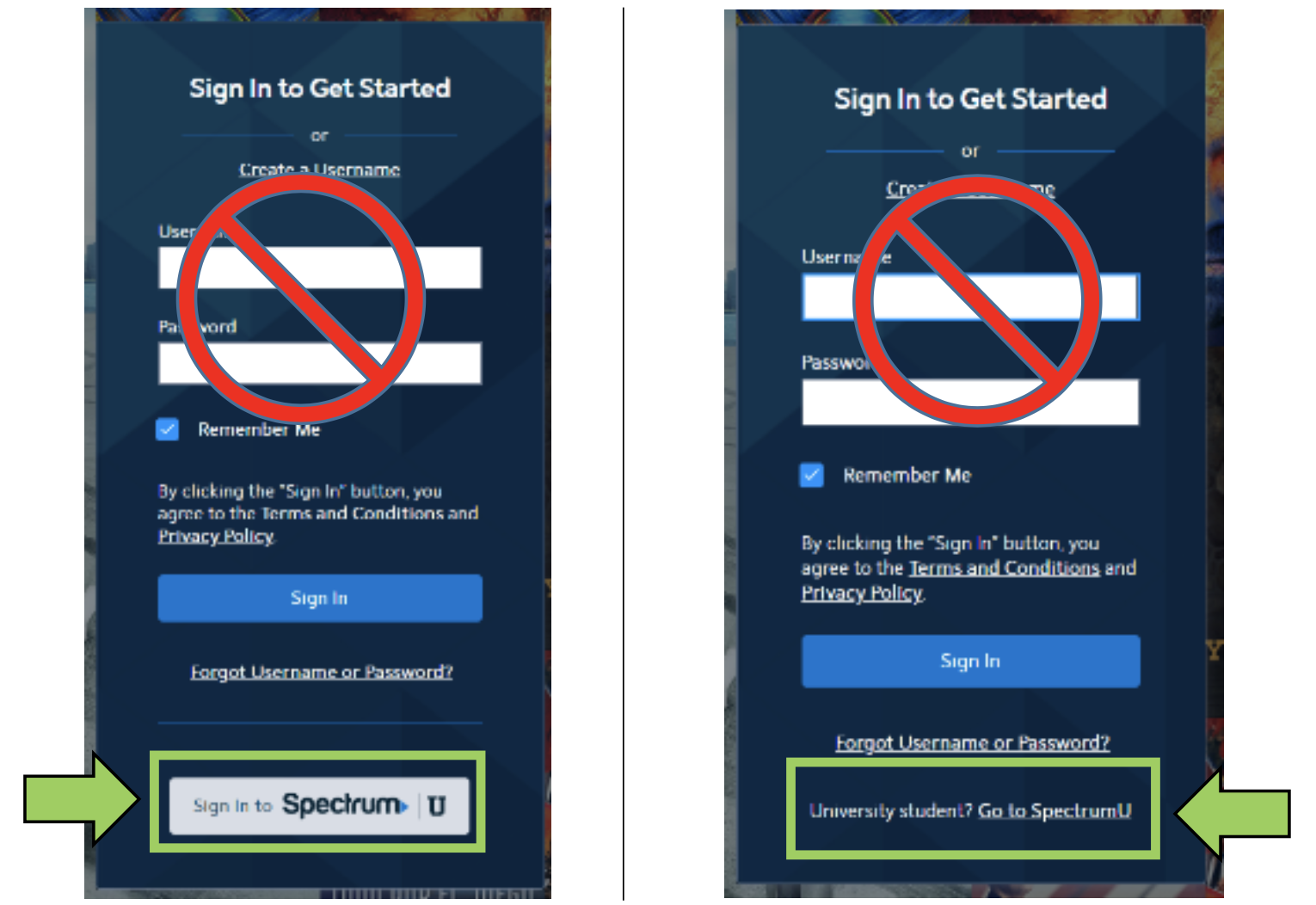
3. In the “Enter your school domain” dialog, enter UCSD.edu and click on “Submit.”
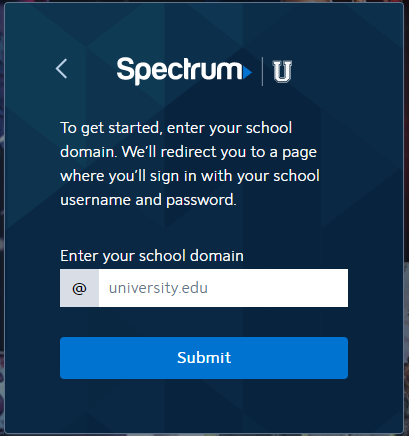
4. After clicking “Submit” you’ll be redirected to UCSD’s Single Sign-On portal, enter your Active Directory username and password and select “Login.”
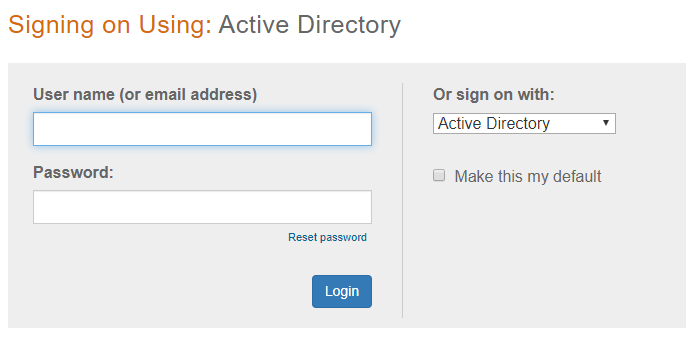 5. After signing on, you’ll be redirected back to https://watch.spectrum.net/. Select “Continue” to open SpectrumU.
5. After signing on, you’ll be redirected back to https://watch.spectrum.net/. Select “Continue” to open SpectrumU.
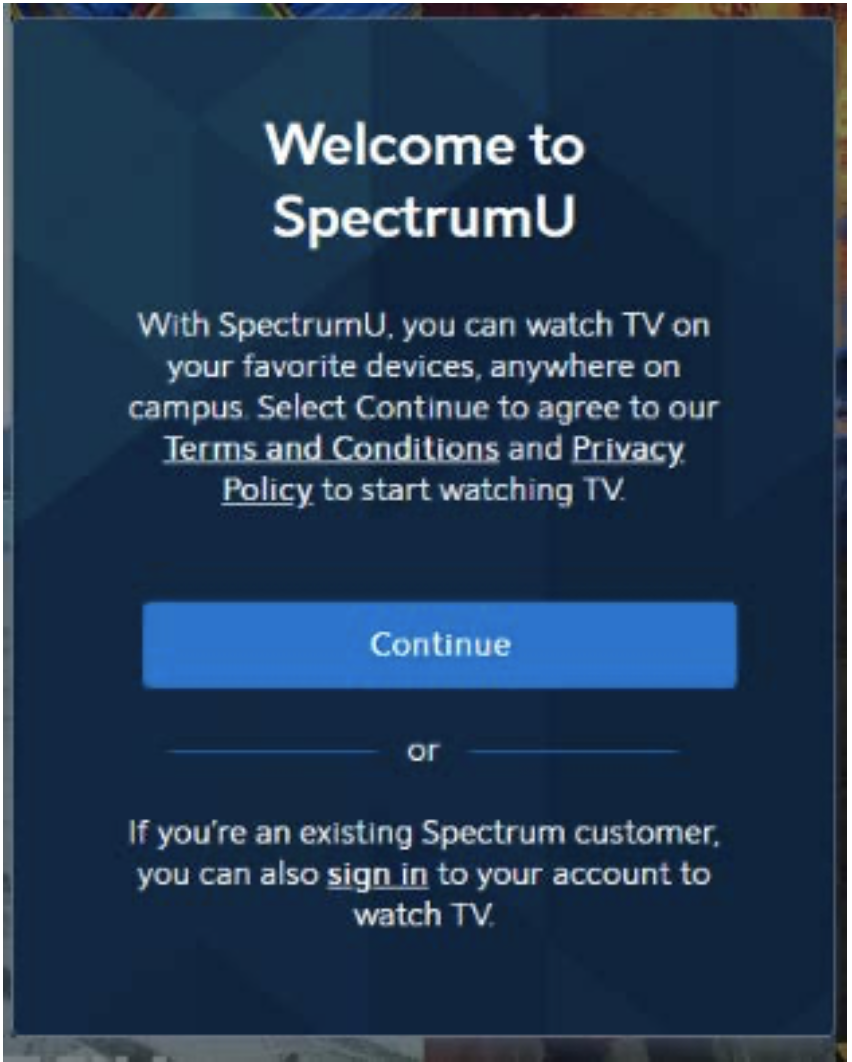
6. After your first sign-on, SpectrumU will automatically authenticate on your next visit, so you won’t need to sign-on again until the authentication token expires in 14 days.
After selecting Continue, you may see a banner at the top of the browser asking you to “Connect to Campus WiFi for More”.
![]() This message indicate you’re not using a ResNet network and, due to programming restrictions, some channels will be unavailable.
This message indicate you’re not using a ResNet network and, due to programming restrictions, some channels will be unavailable.
The full channel lineup will be available when you are connected to a ResNet network. If it looks like you are connecting to a ResNet network and you are still experiencing this message, please contact ResNet at resnet@ucsd.edu or 858-246-4357 for additional assistance.
Please see the SpectrumU channel lineup section at the end of this document for a full channel listing and which channels would not be available when not using a ResNet network.
Kindle Fire Tablet
1. Go to the Amazon App store and download the SpectrumU TV app. When the app is opened, it should display the “Let’s Find Your School” screen. Enter UCSD.edu and click on Submit.
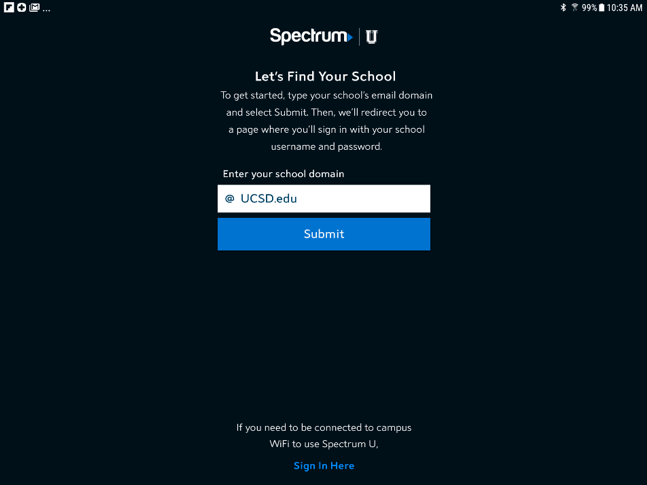 If, when the app is launched, it asks for a username and password, you may have downloaded the Spectrum TV app. Please make sure you’re using the SpectrumU app to watch services provided by UC San Diego / Housing, Dining and Hospitality.
If, when the app is launched, it asks for a username and password, you may have downloaded the Spectrum TV app. Please make sure you’re using the SpectrumU app to watch services provided by UC San Diego / Housing, Dining and Hospitality.
If you had previously downloaded SpectrumU, but the app is not working, check to see if you have the most recent version. Update the app if there is a newer version available.
2. After clicking Submit you’ll be redirected to UCSD’s Single Sign-On portal, enter your Active Directory username and password and select Login.
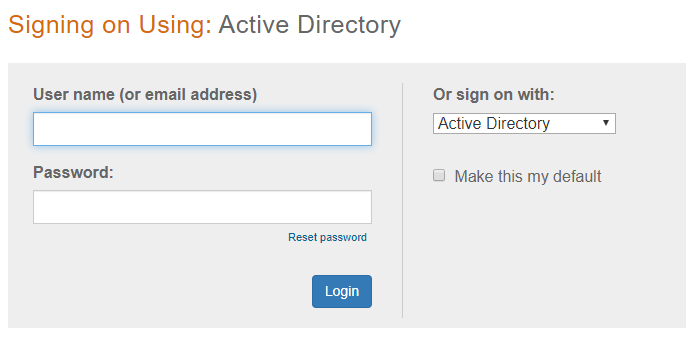
3. After signing on, you’ll be redirected back to the SpectrumU app. Select
Watch TV to open SpectrumU.
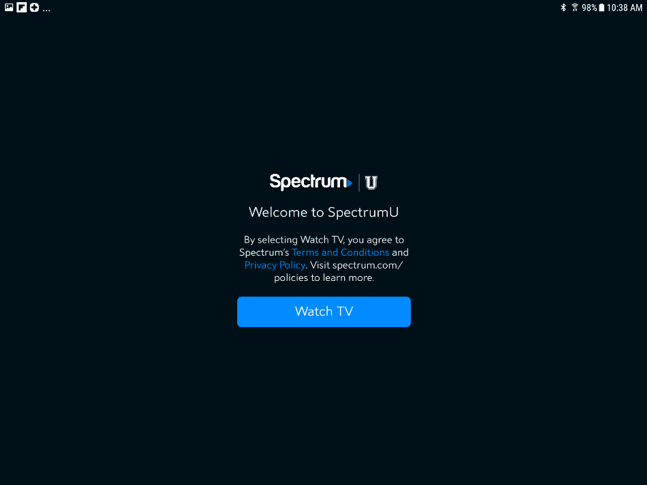 4. After your first sign-on, SpectrumU will automatically authenticate the next time it’s launched, so you won’t need to sign-on again until the authentication token expires in 14 days.
4. After your first sign-on, SpectrumU will automatically authenticate the next time it’s launched, so you won’t need to sign-on again until the authentication token expires in 14 days.
If you see a banner at the bottom of the app asking you to “Connect to Campus WiFi” for more, this indicates you’re not using a ResNet network and, due to programming restrictions, some channels will be unavailable.
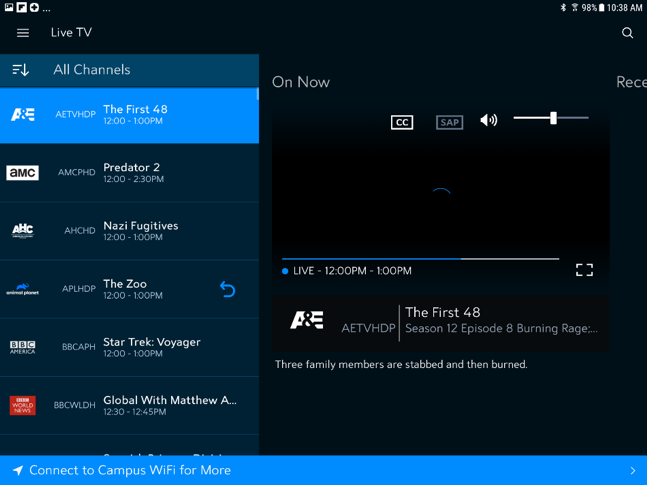 5. The full channel lineup will be available when you are connected to a ResNet network. If it looks like you are connecting to a ResNet network and you are still experiencing this message, please contact ResNet at resnet@ucsd.edu or 858-246-4357 for additional assistance.
5. The full channel lineup will be available when you are connected to a ResNet network. If it looks like you are connecting to a ResNet network and you are still experiencing this message, please contact ResNet at resnet@ucsd.edu or 858-246-4357 for additional assistance.
Please see the SpectrumU channel lineup section at the end of this document for a full channel listing and which channels would not be available when not using a ResNet network.
